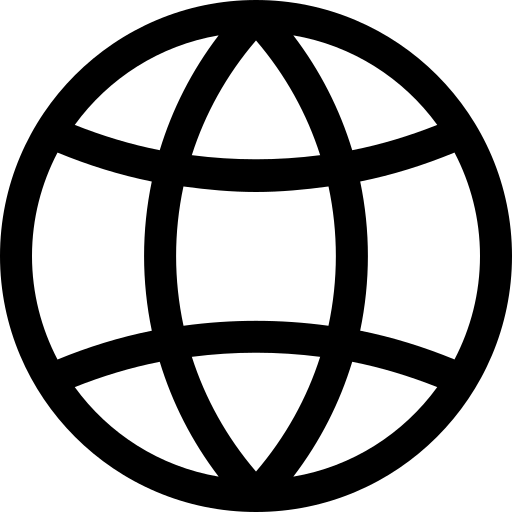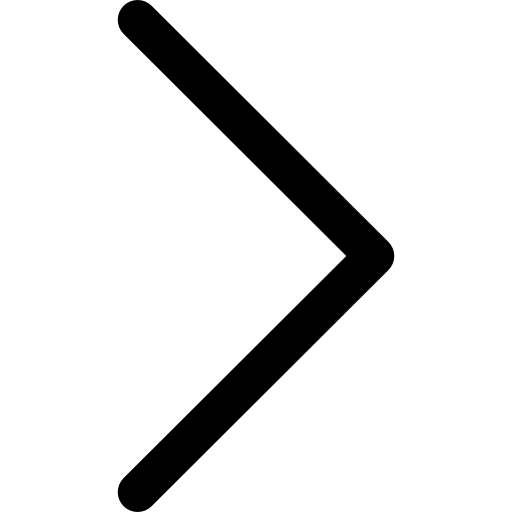This guide will help you set up your development environment for working with Polypheny-DB and Polypheny-UI.
Polypheny-DB
Prerequisites
Ensure you have a Java JDK version 17 or higher installed. We also recommend setting up Docker for a seamless deployment of stores. Refer to this documentation for guidance on setting up Docker for Polypheny-DB.
Using IntelliJ
- Fork and checkout Polypheny-DB.
- Import the project by opening the checked out folder in IntelliJ.
- Wait until the project has been fully imported in IntelliJ.
- Import the coding style.
- Start Polypheny-DB using the automatically added run-configurations.
Using Other IDEs
While we recommend using IntelliJ, you can also use other IDEs of your choice.
- Fork and checkout Polypheny-DB.
- Import the project in your IDE as a Gradle project.
- Set up Lombok support in your IDE. For further information, see this tutorial.
- Import the coding style.
- Configure the license header.
- Start Polypheny-DB using its main-Class (
dbms/src/main/java/org/polypheny/db/PolyphenyDb.java). No arguments are required.
To reset the catalog (and thus Polypheny), use the -resetCatalog argument on startup.
Polypheny-UI
If you’re not planning to work on the UI, you don’t need to manually set it up. Polypheny-DB pulls the latest version of the UI during the build process. However, if you’re looking to work on Polypheny-UI, follow the instructions below:
Ensure you have node.js installed. Then, clone Polypheny-UI, open the root folder, and run:
npm install
If you haven’t installed Angular yet, do so by executing:
npm install -g @angular/cli
Now you can run:
ng serve --aot -o
You should now be able to open the UI in your browser by visiting http://localhost:4200/. Ensure you have a running instance of Polypheny-DB.
Building with Gradle
If you prefer to build the project without having to install NodeJS and Angular, you can do so by executing:
./gradlew npm_install
To start the Angular Live Development Server, use:
./gradlew npm_start
Again, you should now be able to open the UI in your browser by visiting http://localhost:4200/. Please make sure you have an instance of Polypheny-DB running in test mode (started using the -testMode argument).